Step
1: Make Connection From Your Computer To Your Module |
|
Locate the MIDI connection jacks on the back panel of your module and connect your adapter cables. Data flow markings on MIDI cables seem to vary from manufacturer to manufacturer. However, the cable labeled OUT, or with arrows that show data flowing into the cable, is usually hooked up to the MIDI OUT/THRU jack on your module. Likewise, the cable labled IN, or with arrows showing data flowing out from the cable, is usually hooked up to the MIDI IN jack on your module. |
 |

WARNING: Unfortunately, the labeling convention shown here isn't always followed. So, if your module will not send or receive any data to VDrumLib, the first thing you should try is swapping the cables by connecting the IN cable to the modules OUT/THRU jack, and the OUT cable to the modules IN jack.
|
 |
Step
2: Select MIDI Send Option |
|
To send a SYSEX backup from VDrumLib to your Roland drum module, select the Send Sysex Data option from the MIDI drop down menu. You will be prompted with a standard Windows "Open" dialog box to choose the MIDI *.syx bulk dump to transmit to your drum module. |
 |
|
 |
Step
3: Select Your MIDI Interface Device |
|
Before you can send the sysex data, VDrumLib needs to know which MIDI output device you have hooked up to your Roland drum module. You can select your MIDI output device from the drop down list at the top of the dialog box. |
 |
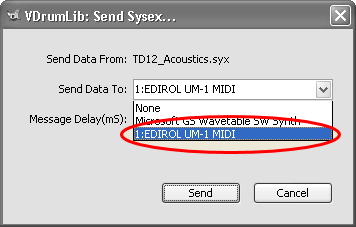
NOTE: If you are using a USB to MIDI adapter, and you do not see your MIDI device in the list, press the cancel button. Then, make sure your device is plugged in and initialized before starting over with step 1, above.
|
 |
Step
4: Send The Sysex Data |
|
Now that VDrumLib knows which MIDI output device is hooked up to your Roland drum module, you can start sending the data to your drum module by pressing the Send button, which is located at the bottom right corner of the dialog box. |
 |
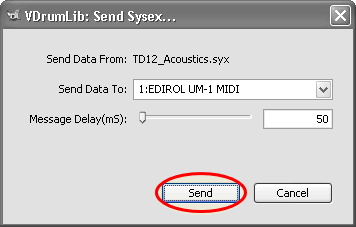
NOTE: The Message Delay adjustment can normally be left at the minimum value of 0 mS. However, if you experience intermittent communication errors with your module, you can increase this number to see if it helps. If you do increase the delay, the time to transfer kits to your module will also be increased. So, you should try to set the delay to the smallest number that still gives you reliable communication.
|
 |
Step
5: Wait For The End Of The MIDI Transmission |
|
| VDrumLib displays a progress bar indicating that it is sending the MIDI data. The progress bar is updated each time a sysex packet is transmitted to show the percentage of completion for transmitting the whole *.syx file. Depending on the size of the *.syx file being transmitted, the entire process may be as short as a couple of seconds for small files, or as long as a several minutes for very large files. Regardless of the transmission time, the dialog box will automatically close when the transmission is done. |
 |
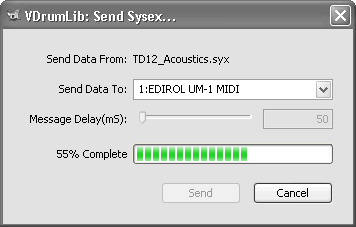
NOTE: If, at any time during the transmission, you wish to quit the MIDI transmission, you may do so by simply pressing the Cancel button. However, doing so will abort the process! So, DO NOT press the cancel button under normal circumstances.
|
|