Step
1: Insert Compact Flash Card Into Module |
|
Find the TD-20 Compact Flash Card Slot located at the front
of the TD-20 (see picture below). Insert the card all the way
into the card slot until it is firmly in place. Be sure to insert
the card with the "connector end" facing towards the module. |
 |

NOTE: The TD-20 only supports 3.3 Volt Compact Flash
Cards with a capacities from 16MB to 512MB. Also, the TD-20 only allows
you to save a maximum of 8 backups, at less than 300 KBytes each. So, a 512MB card will NOT allow you to save any more backups than a 16MB
card, and therefore, you don't need to buy a larger card if this is all that
you will use your card for. Your TD-20 owners manual also has instructions for using
a Compact Flash Card -- these instructions begin on page 70 of the TD-20 owners manual.
|
 |
Step
2: Press The Card Button To Access The Card Menu |
|
After inserting the card into the card slot, press the CARD button located on the front panel of the TD-20, just above
the group fader sliders (see photo below). The "Compact Flash
Indicator" will light up and CARD MENU screen will appear. |
| |
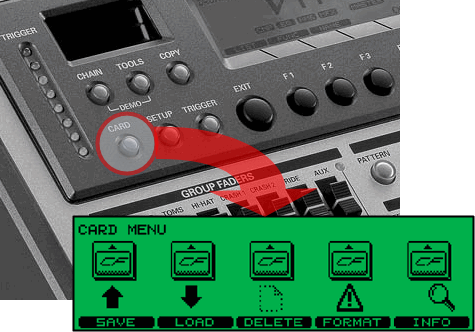
NOTE: If you insert an unformatted card into the slot, you may see a warning screen saying that the card is "UNFORMATTED". If this is the case, just follow the prompts to format the card, then proceed to Step 4, below.
|
 |
Step
3: Format Your Compact Flash Card |
|
Before you can use a Compact Flash Card with your TD-20, the card must be formatted on your TD-20. Even if the card has been previously formatted on a computer, it is still recommended that you format it on your TD-20, first. To begin the formatting process, press the F4 button to choose the FORMAT option from the CARD MENU. |
| |
|
|
Formatting a card will erase the entire contents of the card. So, if you have any data on the card that you want to backup, be sure to backup your data before proceeding. If you are okay with erasing the entire card, press F5 to confirm. |
| |
|
|
Finally, press F5 again, to start the card formatting process. |
| |
|
| |
Step
4: Saving A Backup Of Your TD-20 Onto Your Compact Flash Card |
|
Your TD-20 can save up to 8 backup files to a compact flash card. Each backup contains ALL user data from your TD-20. User data includes the trigger settings in all trigger banks, all 50 user drum kits, all percussion groups, all kit chains, all user patterns (101-200), and all global module settings. To start the backup process, press the F1 button to choose the SAVE option from the main CARD MENU. |
| |
|
|
Next, you must select which of the eight backup files you want to save your TD-20 user data to. To scroll through the list of available backup files, use the [+/-] buttons or the [VALUE] dial. Then, press the F5 button to select the file and proceed to the next step. |
| |
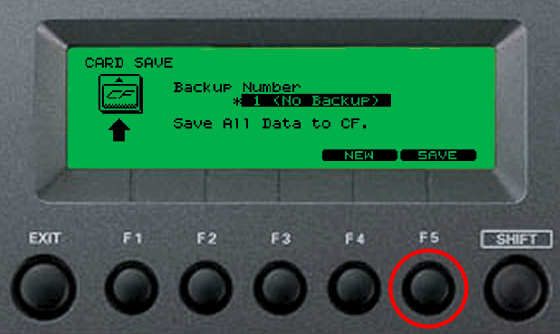
NOTE: If you have less than 8 backup files currently stored on your card, you can just press the F4 to select the first available backup slot.
|
|
To make it easier to identify your backups in VDrumLib, it is recommended that you rename your backup with a name that will be easy for you to recall at a later time. To edit the backup name, choose the NAME option by pressing the F4 button. |
| |
|
|
Each backup file can be given a name of up to 12 characters. To move the cursor to the character that you want to change, use the [CURSOR (left/right)] buttons. To change the character at the cursor position, use the [VALUE] dial, [+/-] buttons, or the [CURSOR (up/down)] buttons. When you’re finished editing the backup name, press the [EXIT] button to return to the confirmation screen.
|
| |
|
 |
NOTE: The function buttons can be used to perform the following editing functions:
- F1 (INSERT) -- Insert a blank space at the cursor position,
- F2 (DELETE) -- Delete character at the cursor position,
- F3 (SPACE) -- Replace character at the cursor position with a blank space,
- F4 (CHAR) -- Toggle characters between uppercase, lowercase, numbers, or symbols.
|
|
Finally, press F5 to complete the process and save your new backup to the selected backup slot. |
| |
|
| |
Step
5: Transfer Your TD-20 Backups To Your Computer |
 |
When you insert your Compact Flash Card into your computer's card reader slot, it will look like a hard drive named "Roland TD20". In addition, it will contain a folder named "ROLAND". The "ROLAND" folder will contain another folder named "TD". Your backup files are contained in this "TD" folder and they are named TD20BK01.TD0, through TD20BK08.TD0. These are the ONLY file names that your TD-20 will recognize. Furthermore, the ROLAND/TD/ directory is the ONLY location that the TD-20 will save backup files to and load backup files from.
You can archive these backups to any location on your computer's hard drive by simply copying the files. However, to make it easy to remember the contents of these backup files, it is recommended that you rename the copies. You can always rename them back to the required TD-20 filenames (TD20BK0#.TD0), later when you need to copy them back to the Compact Flash Card to transfer back to your TD-20. |
| |
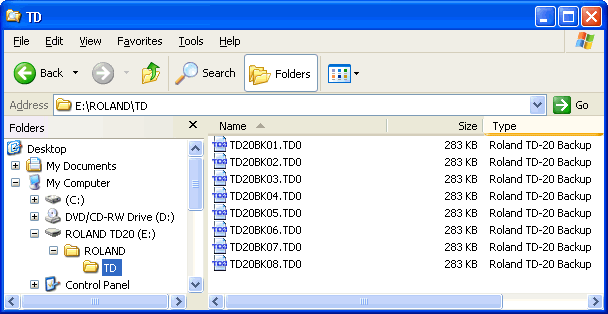
NOTE: The backup name that was created on your module is NOT the same as the file name that you will see on your computer. The name is actually embedded into the backup file and is not visible from your computer's file system. The file named TD20BK01.TD0 is from the TD-20 backup location #1, and the file named TD20BK02.TD0 is from the TD-20 backup location #2, and so on. However the embedded backup name is visible in VDrumLib after you open the file with VDrumLib.
|
|